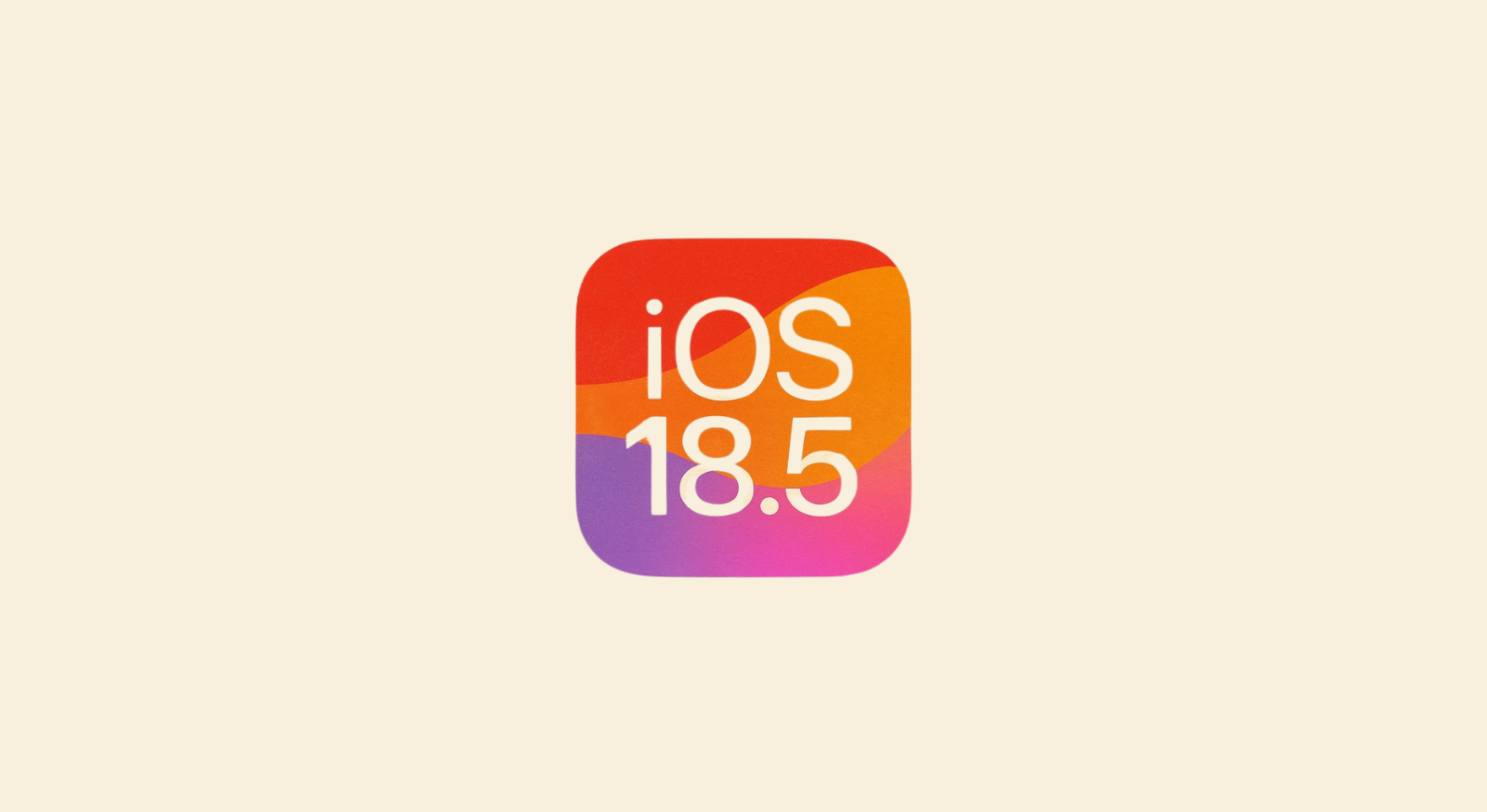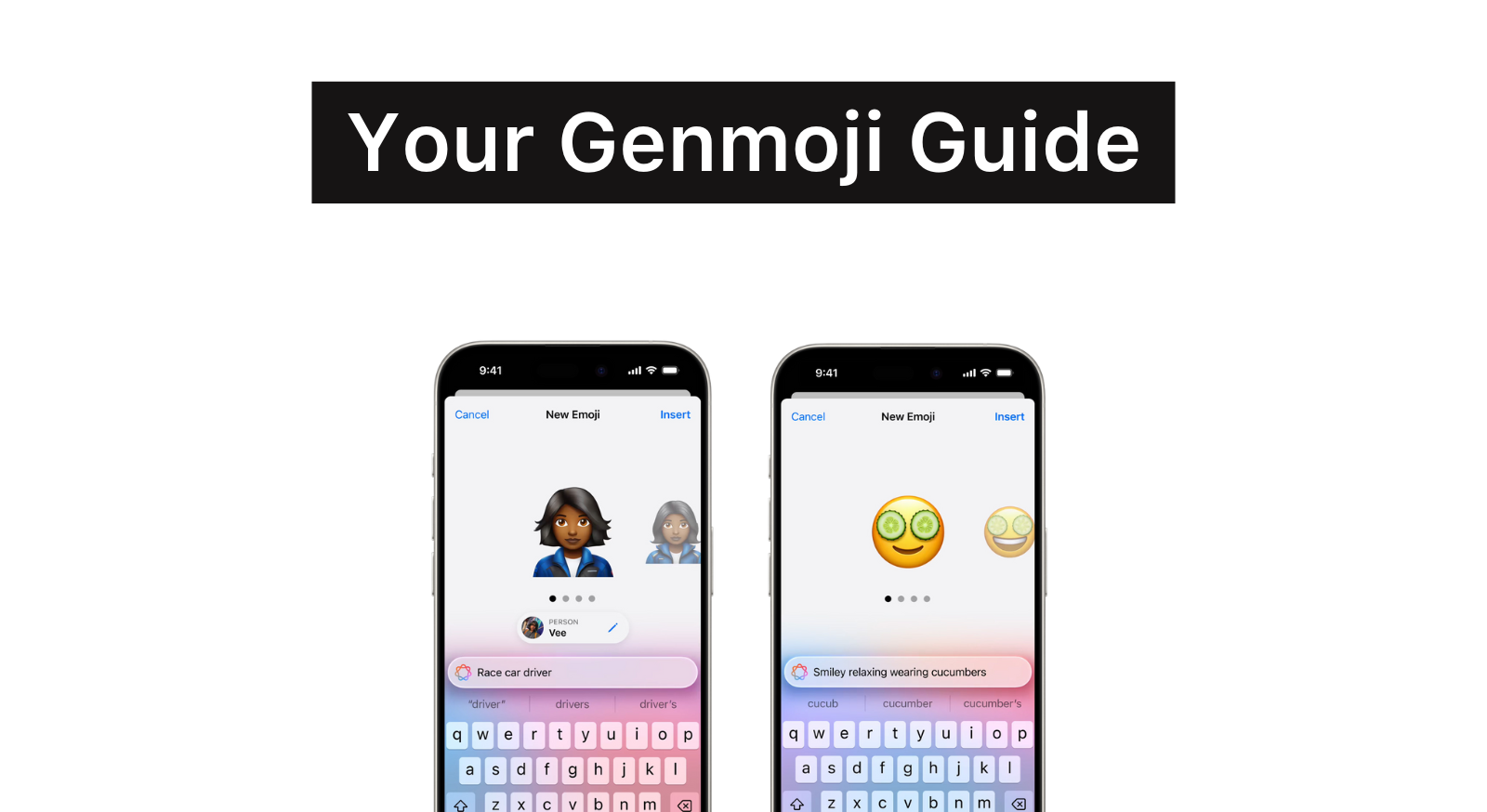Top MacBook Keyboard Shortcuts for Professionals – Speed Up Your Workflow
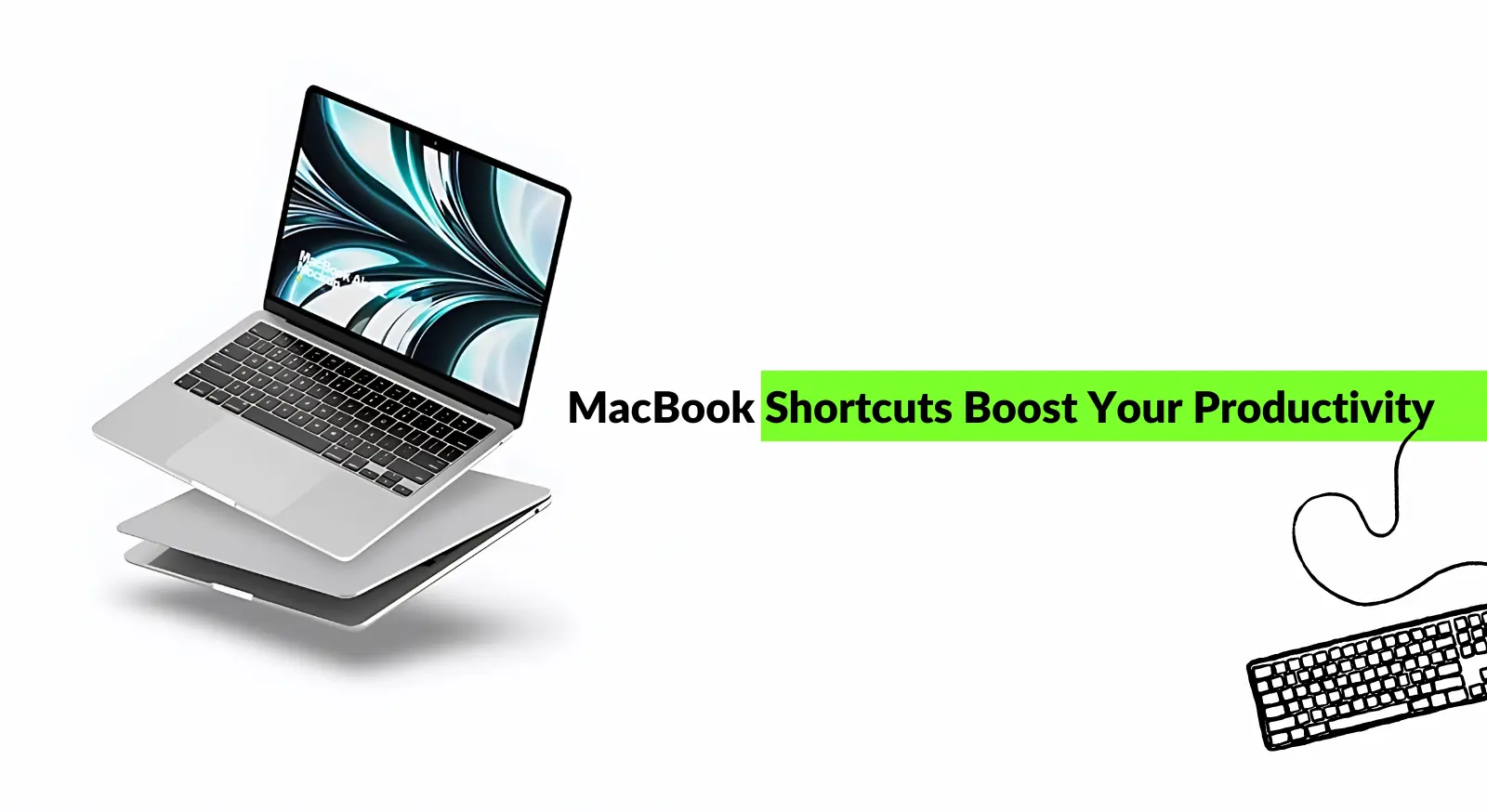
The MacBook, with its sleek design and powerful performance, has become a staple for professionals, students, and creatives alike. While the intuitive interface and trackpad offer a smooth user experience, there’s an even faster way to navigate and accomplish tasks: keyboard shortcuts. By learning and utilizing these shortcuts, you can significantly enhance your productivity and efficiency.
Why Shortcuts Matter
Imagine spending countless hours clicking through menus and submenus to perform routine tasks. Now, picture executing the same actions with a simple key combination. That’s the power of shortcuts. They streamline your workflow, reduce repetitive motions, and allow you to focus on the core of your work.
- Time-saving: By eliminating unnecessary mouse movements, you’ll save precious seconds, minutes, and even hours over time.
- Efficiency boost: Quick access to frequently used functions accelerates your work pace.
- Enhanced focus: Minimizing distractions from the screen helps you concentrate better.
- Professional edge: Demonstrating proficiency in keyboard shortcuts can make you appear more competent and efficient.
How Shortcuts Can Transform Your Work
Incorporating shortcuts into your daily routine can revolutionize how you interact with your MacBook. Here’s how:
- Faster navigation: Move between apps, windows, and desktops with lightning speed.
- Efficient text editing: Edit documents, emails, and code effortlessly.
- Accelerated file management: Organize and locate files quickly.
- Streamlined app usage: Master your favorite apps with dedicated shortcuts.
Essential MacBook Shortcuts
Let’s dive into some of the most useful MacBook shortcuts categorized by function:
Basic Commands
- Command + C: With this command, you can effortlessly copy selected text, images, or files to your clipboard for pasting later.
- Command + V: This shortcut allows you to paste the contents of your clipboard into your current document or application.
- Command + X: Use this combination to cut the selected text or file and move it to the clipboard, ready to be pasted elsewhere.
- Command + Z: Accidentally deleted something? No worries! This shortcut undoes your last action.
- Command + Shift + Z: Want to reverse an undo? This command, known as redo, brings back your previously undone action.
- Command + S: Save your work and prevent data loss with this simple shortcut.
- Command + O: Open an existing file or document using this command.
Navigation and Management
- Command + W: Close the current window you’re working in.
- Command + Q: Quit the active application completely.
- Command + Tab: Quickly switch between open applications by pressing this shortcut and using the arrow keys to select the desired app.
- Command + Shift + Tab: Switch between open applications in reverse order.
- Command + Space: Access Spotlight search to find files, apps, and contacts on your Mac.
- Option + Command + Esc: Force quit an unresponsive application.
Text Editing
- Command + A: Select all content within a document or application.
- Command + B: Bold the selected text.
- Command + I: Italicize the selected text.
- Command + U: Underline the selected text.
- Command + Left Arrow: Move the cursor to the beginning of the current word.
- Command + Right Arrow: Move the cursor to the end of the current word.
- Option + Delete: Delete the word to the left of the cursor.
- Command + F: Find specific text within a document.
Safari Browsing
- Command + T: Open a new tab in your Safari browser.
- Command + W: Close the current tab.
- Command + Shift + T: Reopen the last closed tab.
- Command + L: Quickly access the address bar to enter a website URL.
- Command + R: Refresh the current webpage.
- Command + Shift + R: Reload the webpage, ignoring any cached data.
Additional Tips
- Fn + F1/F2/F3: Adjust the brightness of your Mac’s display.
- Fn + F10/F11/F12: Control the volume of your Mac.
- Fn + F14: Mute the audio output.
- Command + Shift + 3: Capture a screenshot of your entire screen.
- Command + Shift + 4: Take a screenshot of a specific area by dragging a selection.
- Command + Shift + 5: Access advanced screenshot options, including video recording.
Customizing Shortcuts
While the default shortcuts are incredibly helpful, you can customize them to suit your preferences and workflow. To do this:
- Go to System Preferences > Keyboard > Shortcuts.
- Explore different categories like App Shortcuts, Keyboard, Input Sources, and more.
- Click on a category to view available shortcuts.
- Double-click on a shortcut to change it
Practice Makes Perfect
Learning new shortcuts might seem overwhelming at first, but consistent practice is key. Start with a few essential shortcuts and gradually expand your repertoire. You’ll be amazed at how quickly you’ll become proficient.
By mastering MacBook shortcuts, you’ll not only save time but also enhance your overall computing experience. So, start exploring these powerful tools today and unlock your MacBook’s full potential.
Note: This is just a starting point. There are countless other shortcuts available for different applications and system functions. Explore your MacBook’s capabilities and discover the shortcuts that best suit your needs.
Massive Savings on All MacBooks at iNvent!
Upgrade your computing power with incredible savings on all MacBook models at iNvent – India’s Leading Apple Store!Don’t miss out on this electrifying opportunity to unleash the full potential of a MacBook.
Double Down on Savings:
- 10% Instant Discount: Power up your savings with a massive 10% discount on every MacBook model!
- ₹10,000 Cashback: ICICI & SBI bank cardholders can unlock an additional ₹10,000 instant cashback on their MacBook purchase. That’s a combined saving that’ll truly energize your wallet!
Additional Perks to Amplify Your Experience:
- Student Savings: Students, unlock your academic potential with exclusive student discounts on all MacBooks (verification required).
- Expert Support: Our knowledgeable iNvent staff is always ready to assist you in choosing the perfect MacBook for your needs.
- No Cost EMI: Spread the cost of your new MacBook over easy monthly payments, making the transition effortless.
- GST Billing Available: Enjoy complete transparency with a GST invoice for your purchase.
- Free Pan-India Delivery: We’ll deliver your brand new MacBook straight to your doorstep, anywhere in India, at no extra cost!
Ready to Supercharge Your Productivity?
Don’t let these electrifying deals pass you by! Visit the iNvent store today: https://inventstore.in/product-category/macbook-air/
Need Guidance?
Call us at 7300940013 and our expert team will be happy to assist you.
- Apple Stories
- 05 August 2024