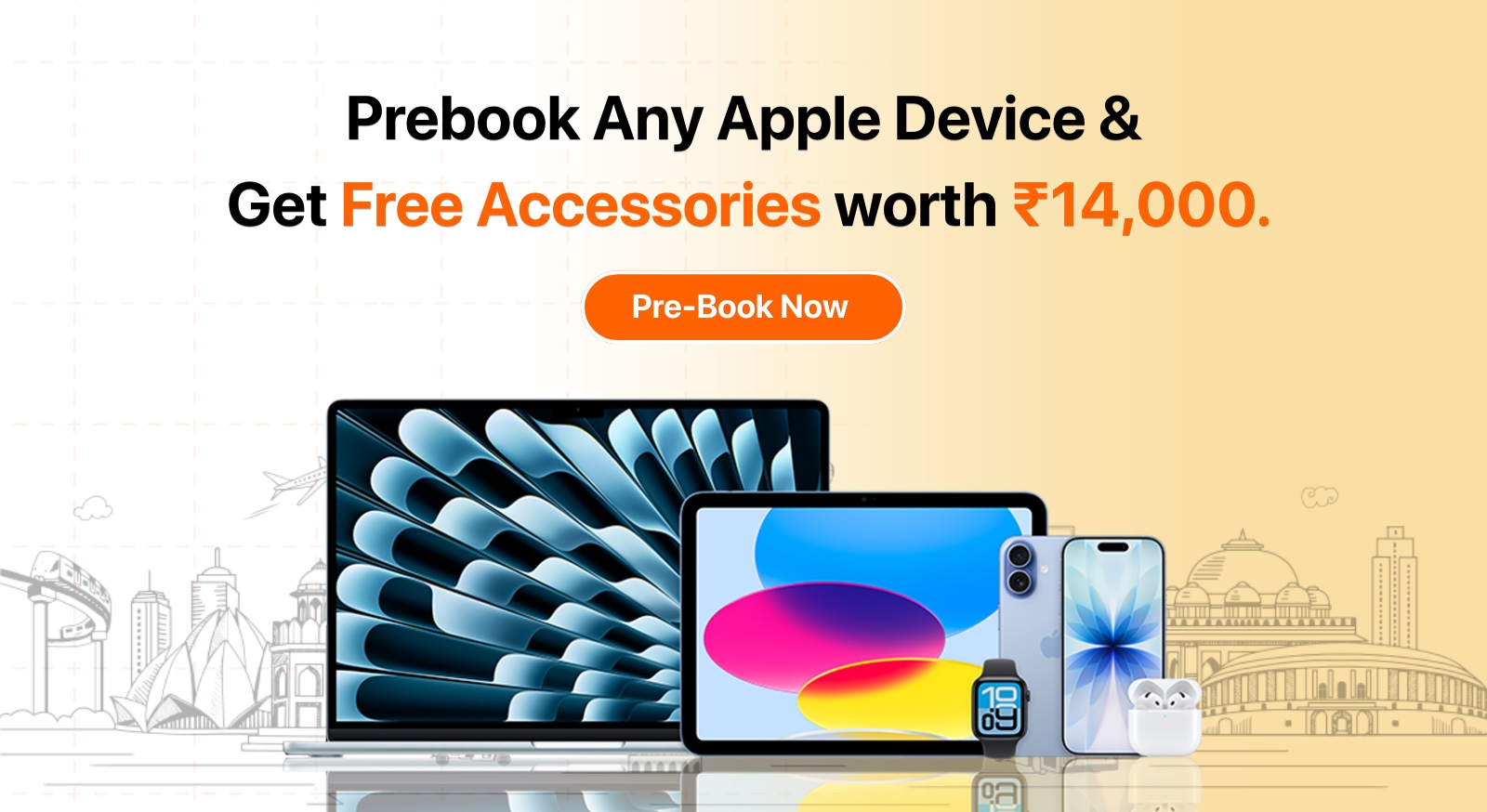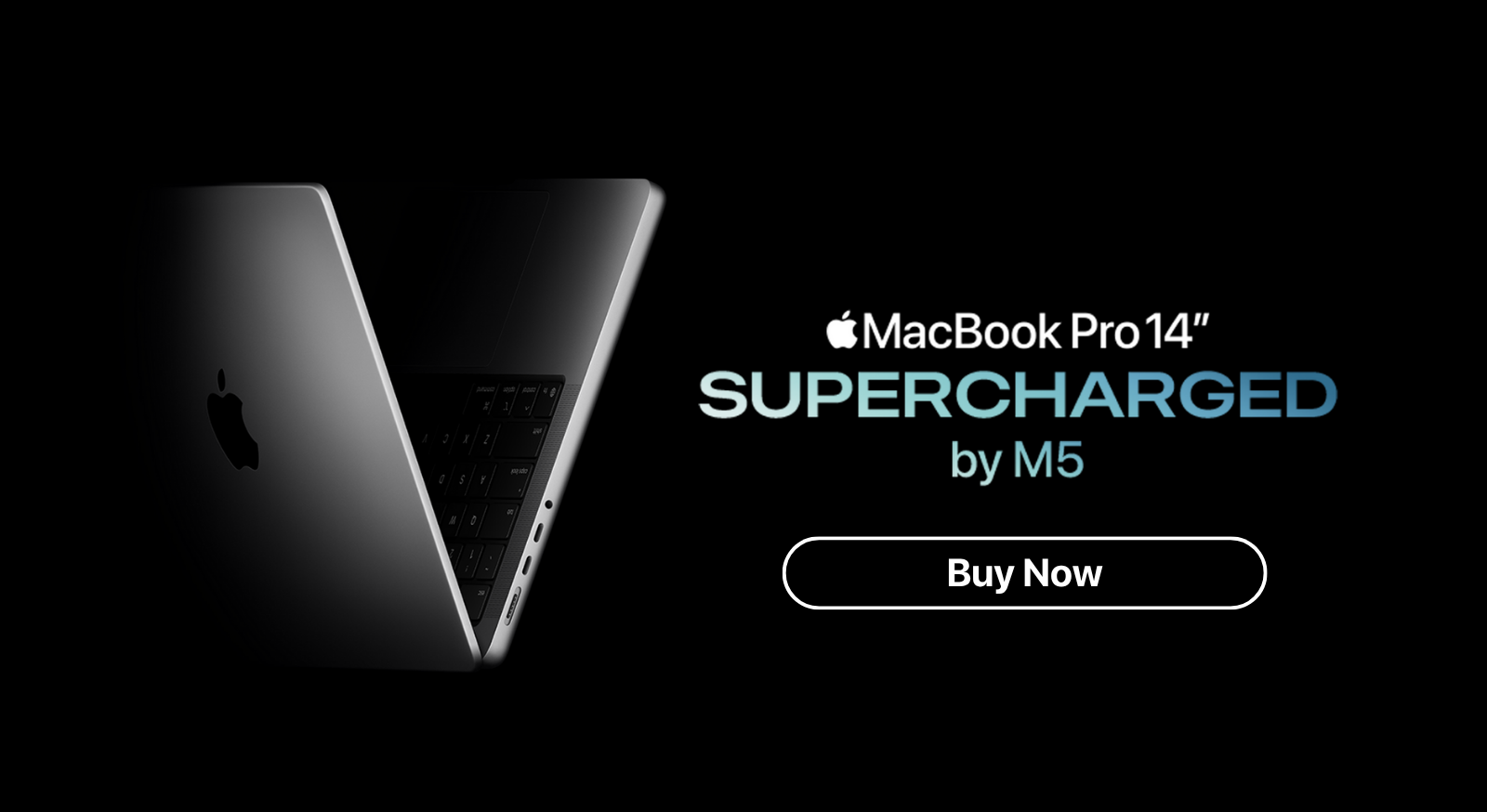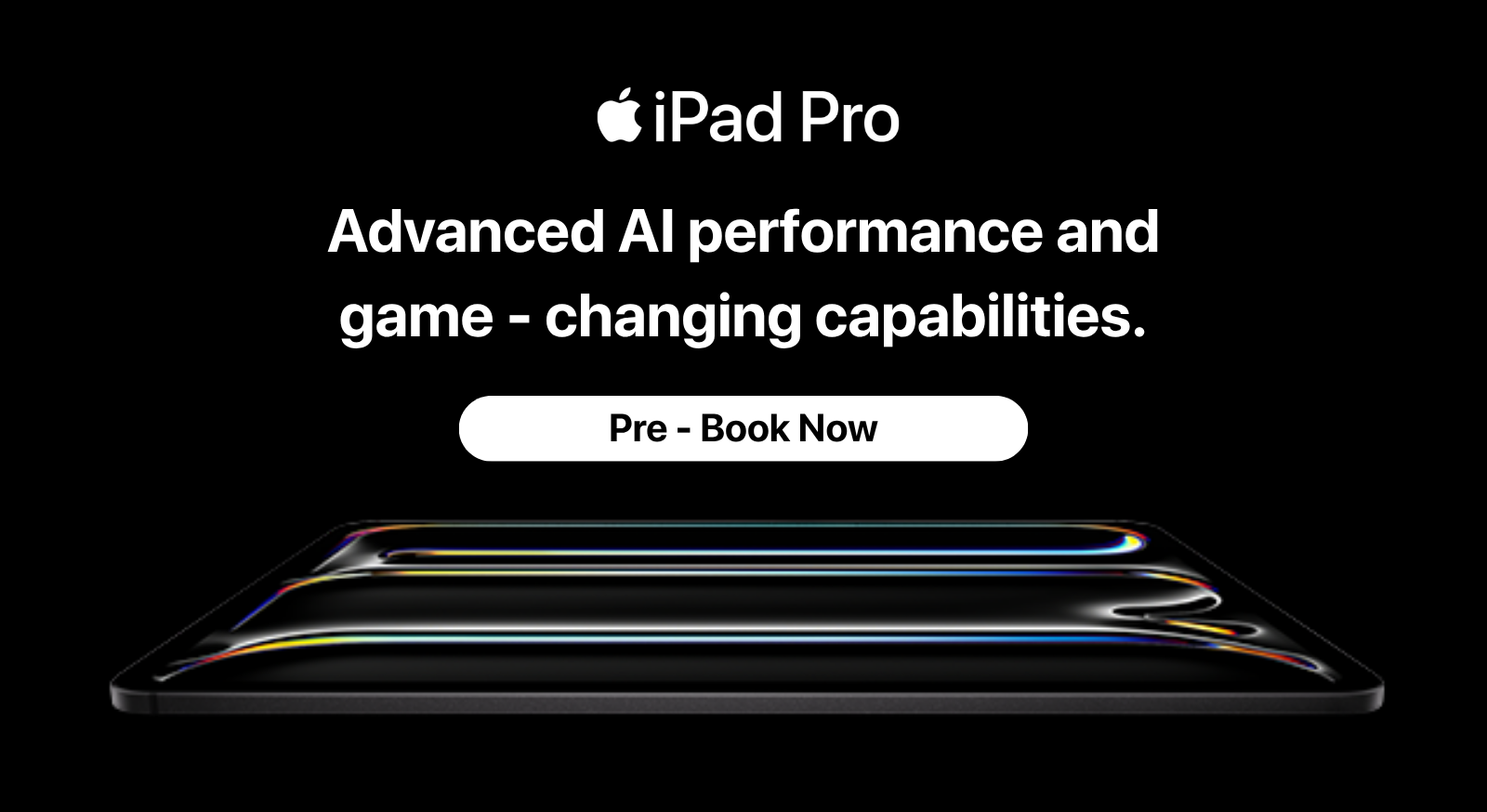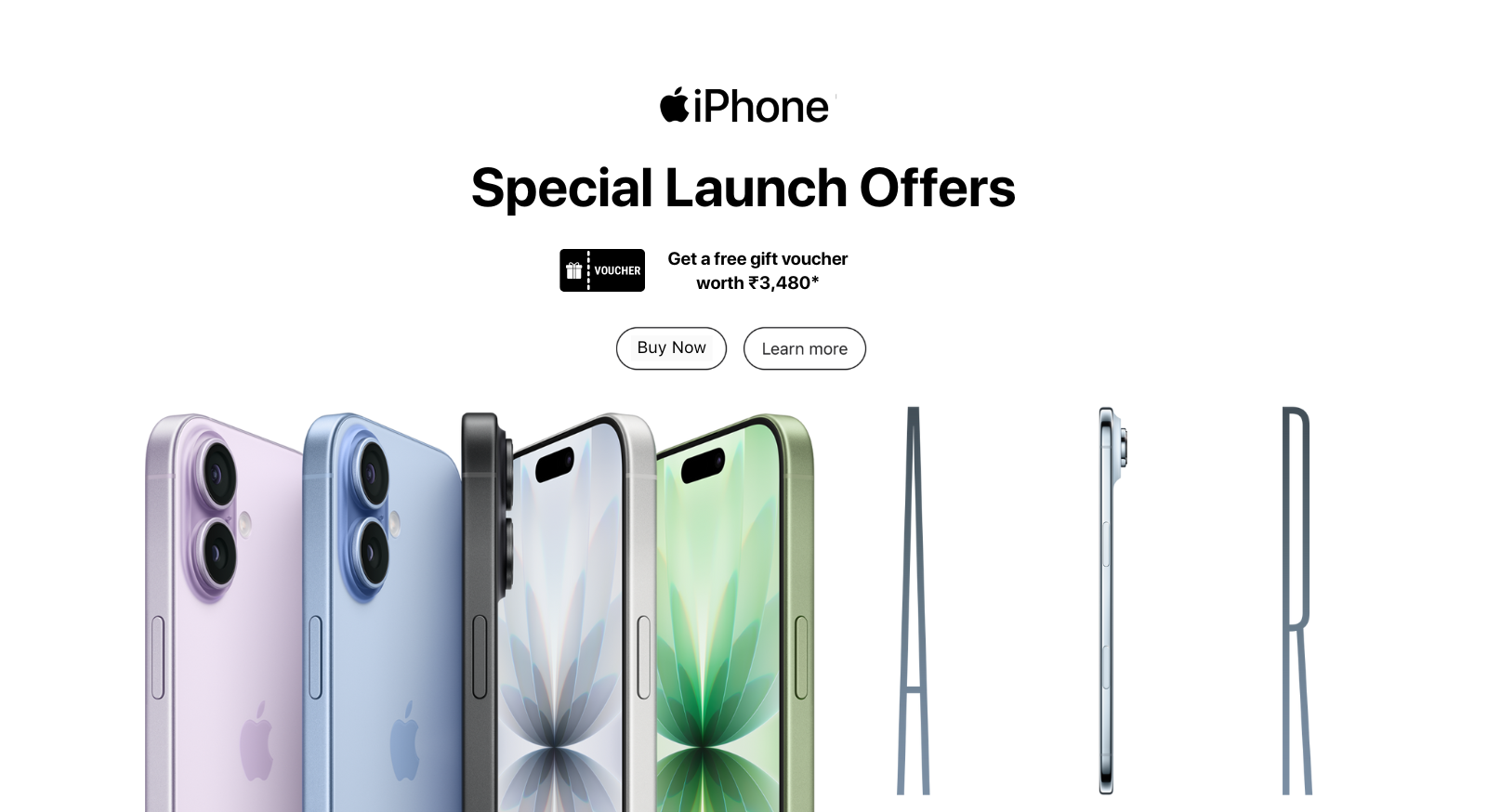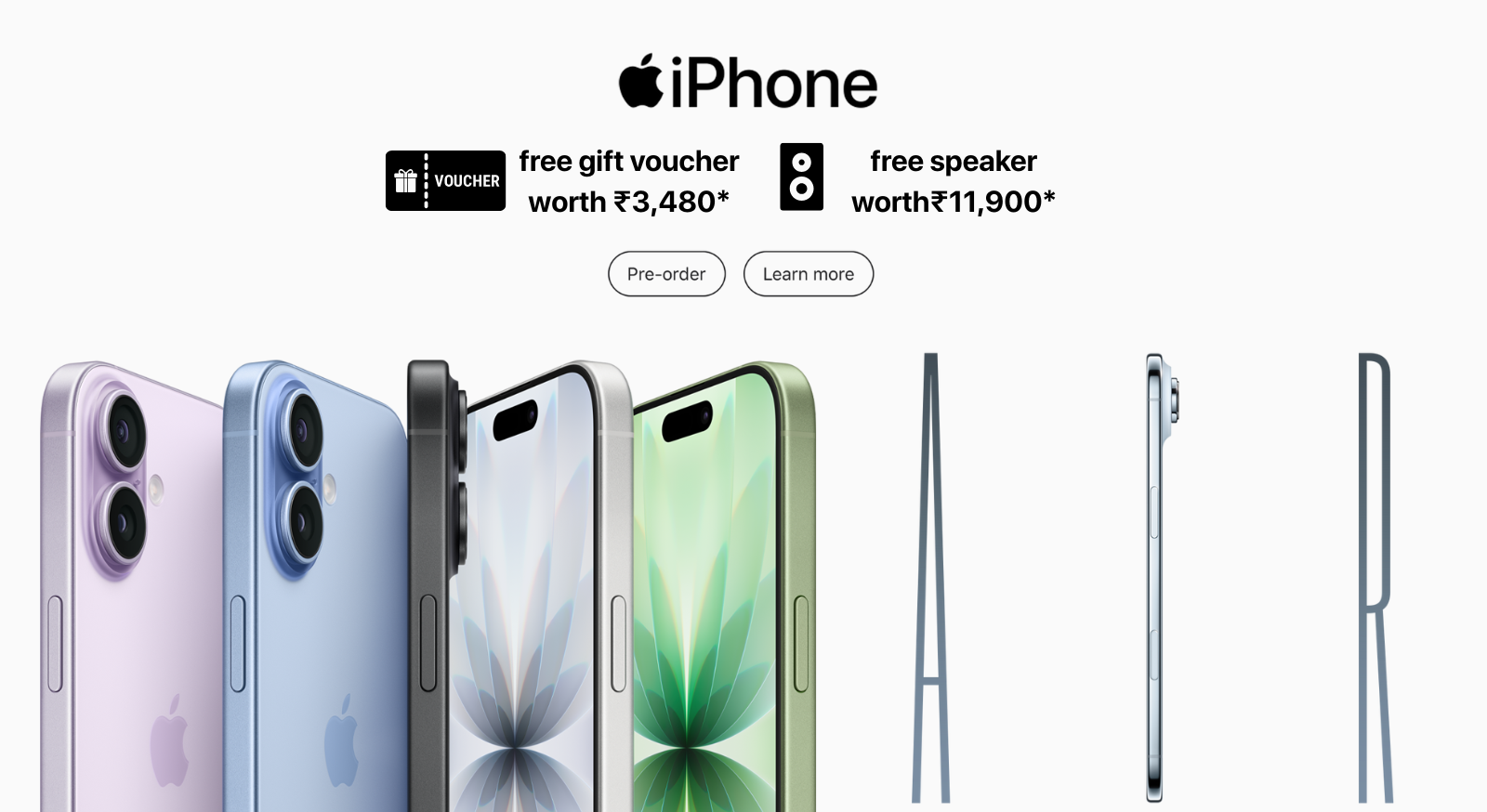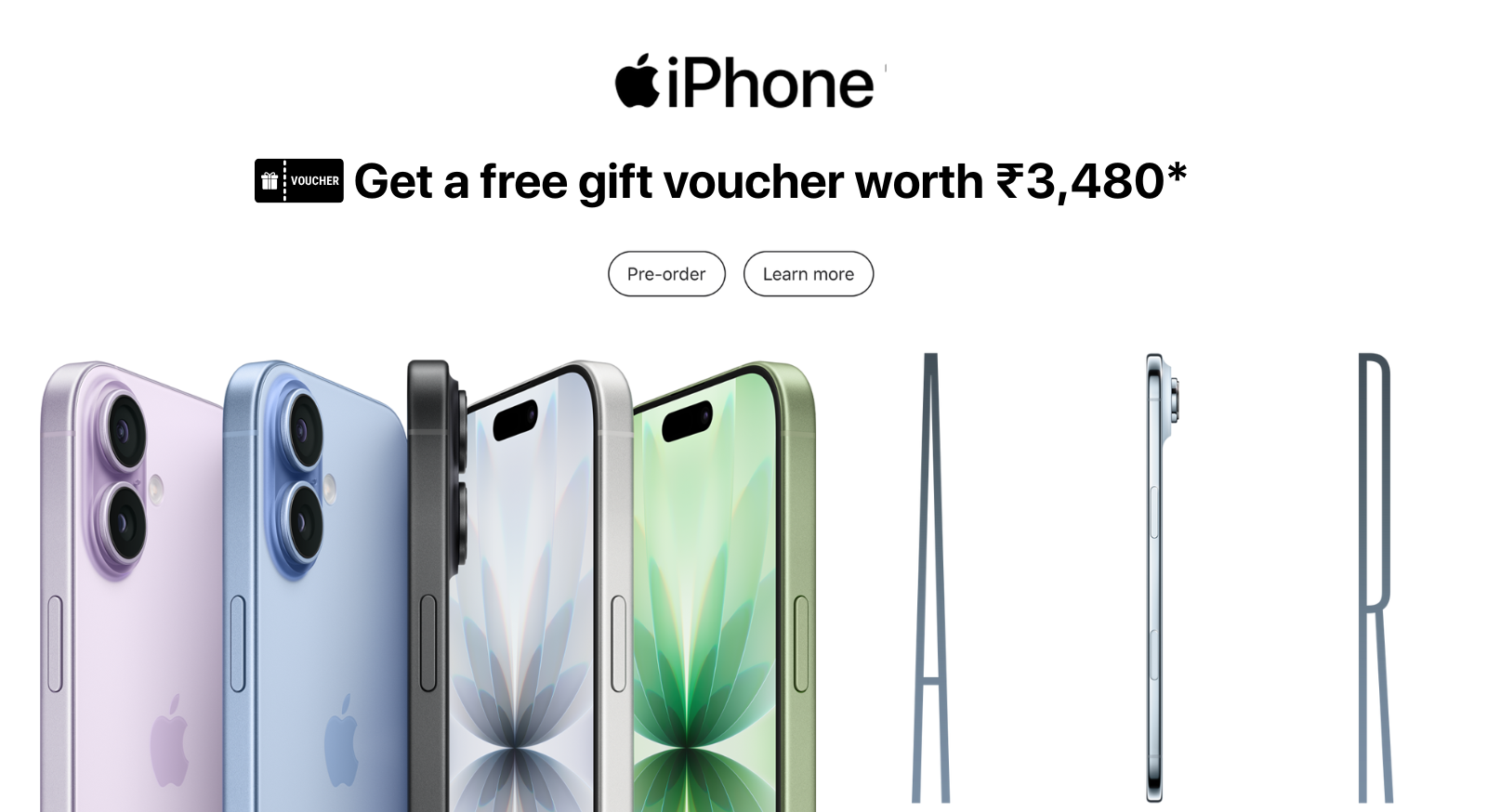Edit and Unsend iMessage on iPhone
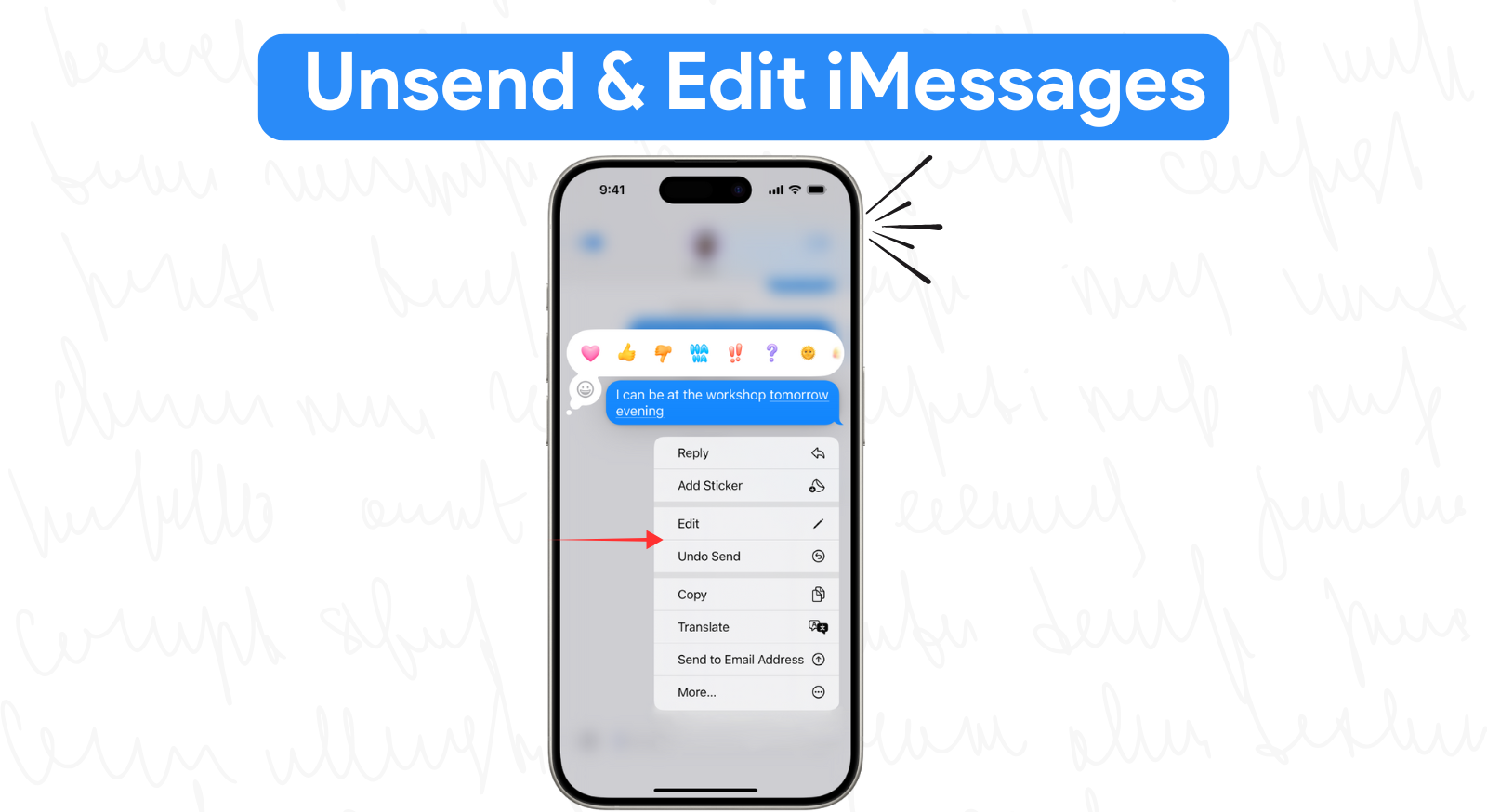
Sent a wrong message or made a typo error that you didn’t wish? Don’t worry it happens to all of us! Whether it’s a spelling mistake, a message sent to the wrong person, or something you wish you could take back now your iPhone lets you fix it. Now you can edit or unsend iMessages on iPhone even after hitting send. Let’s see how it works, step by step.
💥 How to Edit a Sent iMessage on iPhone
Made a typo? Want to change your message? Just edit the original message!
Here’s how to do it:
- Open the Messages app.
- Find the message you want to fix.
- Tap and hold the message.
- Select “Edit”.
- Make your changes and tap the blue checkmark.
You’ll see the word “Edited” below the message, so the other person knows something was edited. You can only edit a message within 15 minutes of sending it. And yes, you can do this up to 5 times for the same message.
💥 How to Unsend an iMessage on iPhone
Accidentally messaged the wrong chat? Or just changed your mind?
Here’s how to unsend that message:
- Go to the message you want to remove.
- Tap and hold it.
- Tap “Undo Send”.
That’s it! The message disappears from the chat for both you and the recipient. But be quick you only have 2 minutes to undo it after sending.
Note: This works only if the person you’re texting is also using iOS 16 or later. If not, they may still see the message.
💥 What You Should Know
✅ This feature works only with iMessages (blue bubbles) not regular SMS (green bubbles).
✅ The other person must be using iOS 16 or newer too.
💥 Conclusion
Editing or unsending a message on iPhone is now super easy. Whether it’s a typo or a message sent by mistake, you can fix it in seconds. Visit iNvent store today or call us at 7300940013 to upgrade your iPhone or explore the latest features.
- Apple Stories
- 11 July 2025