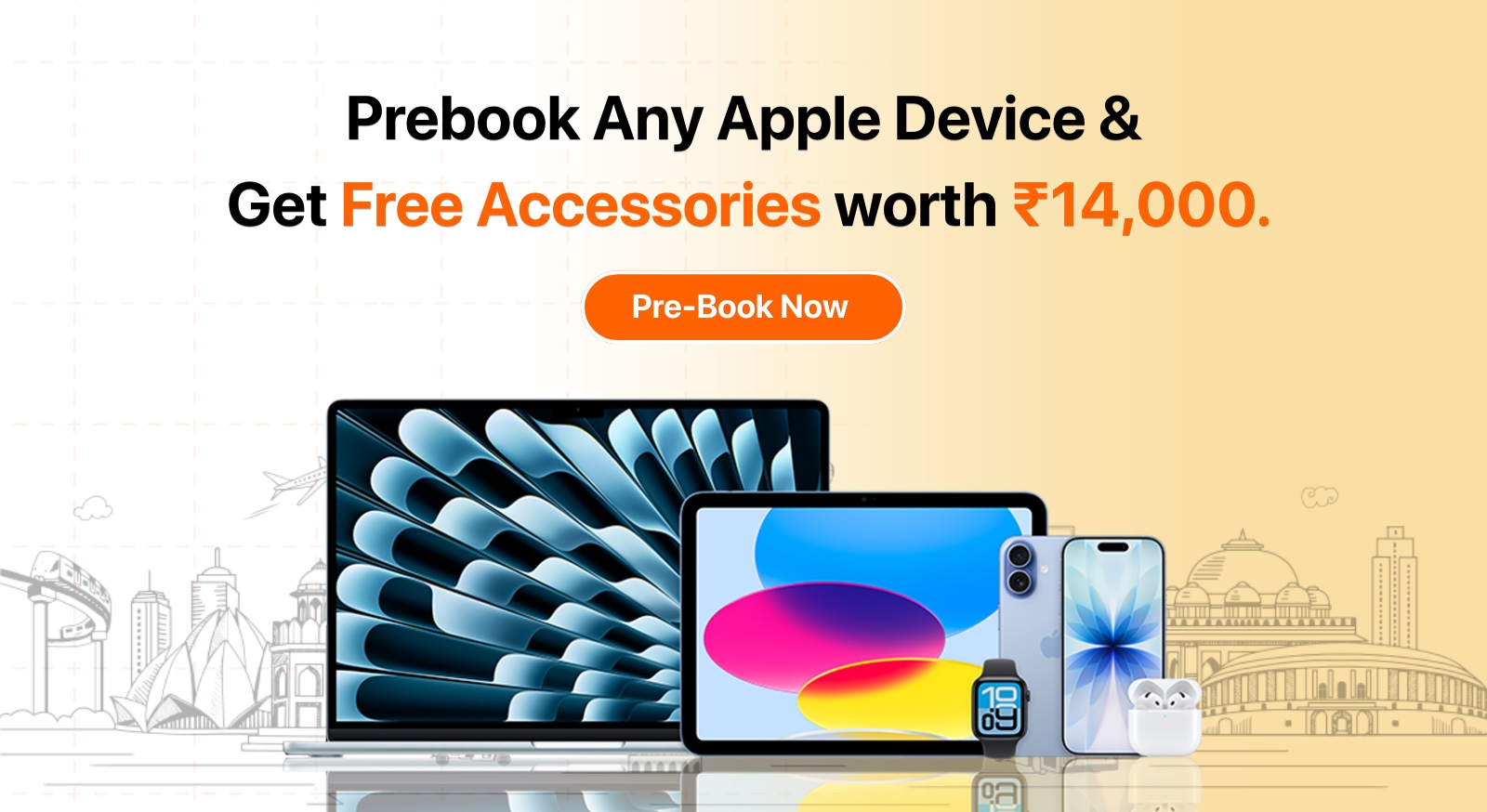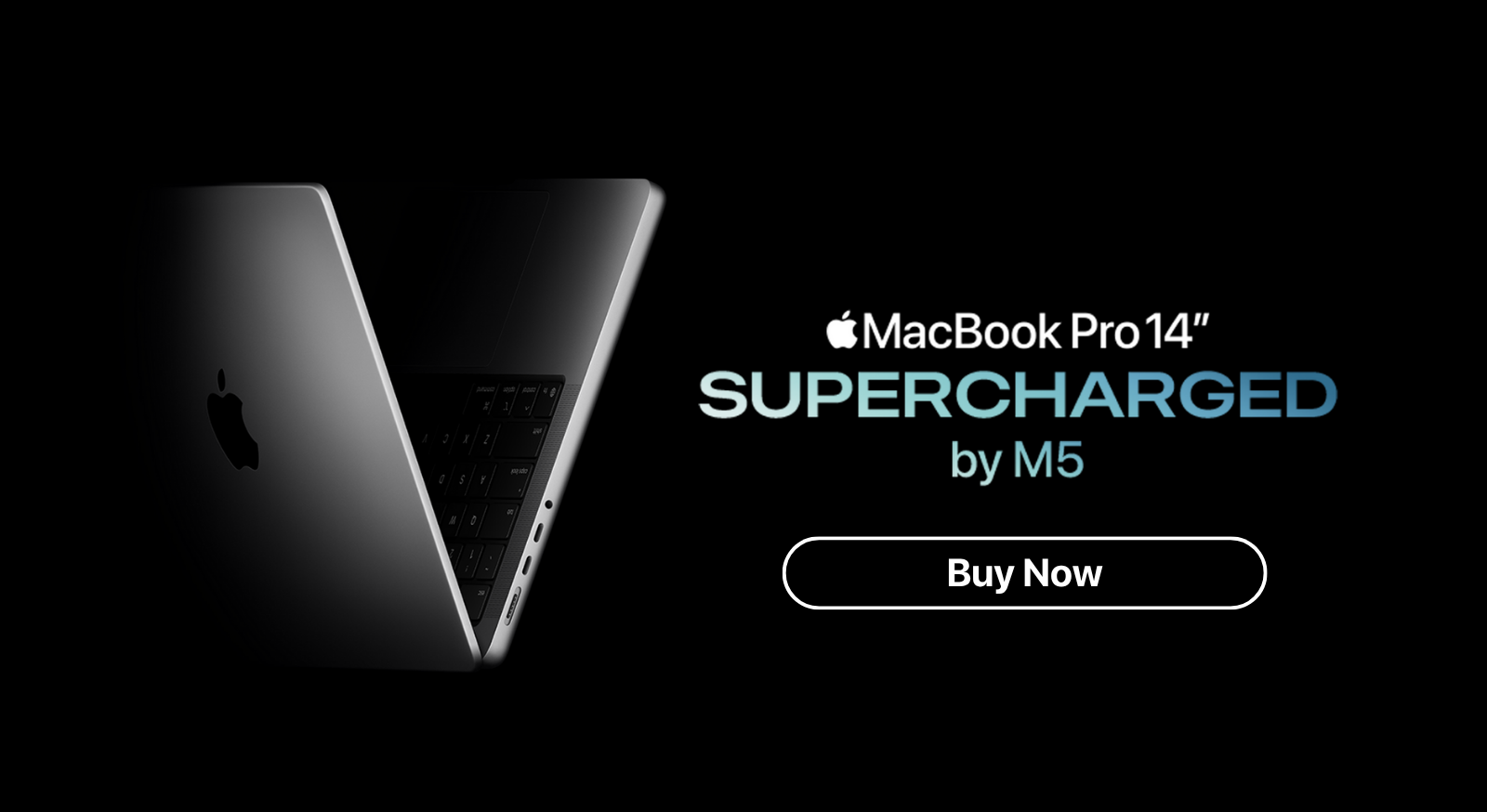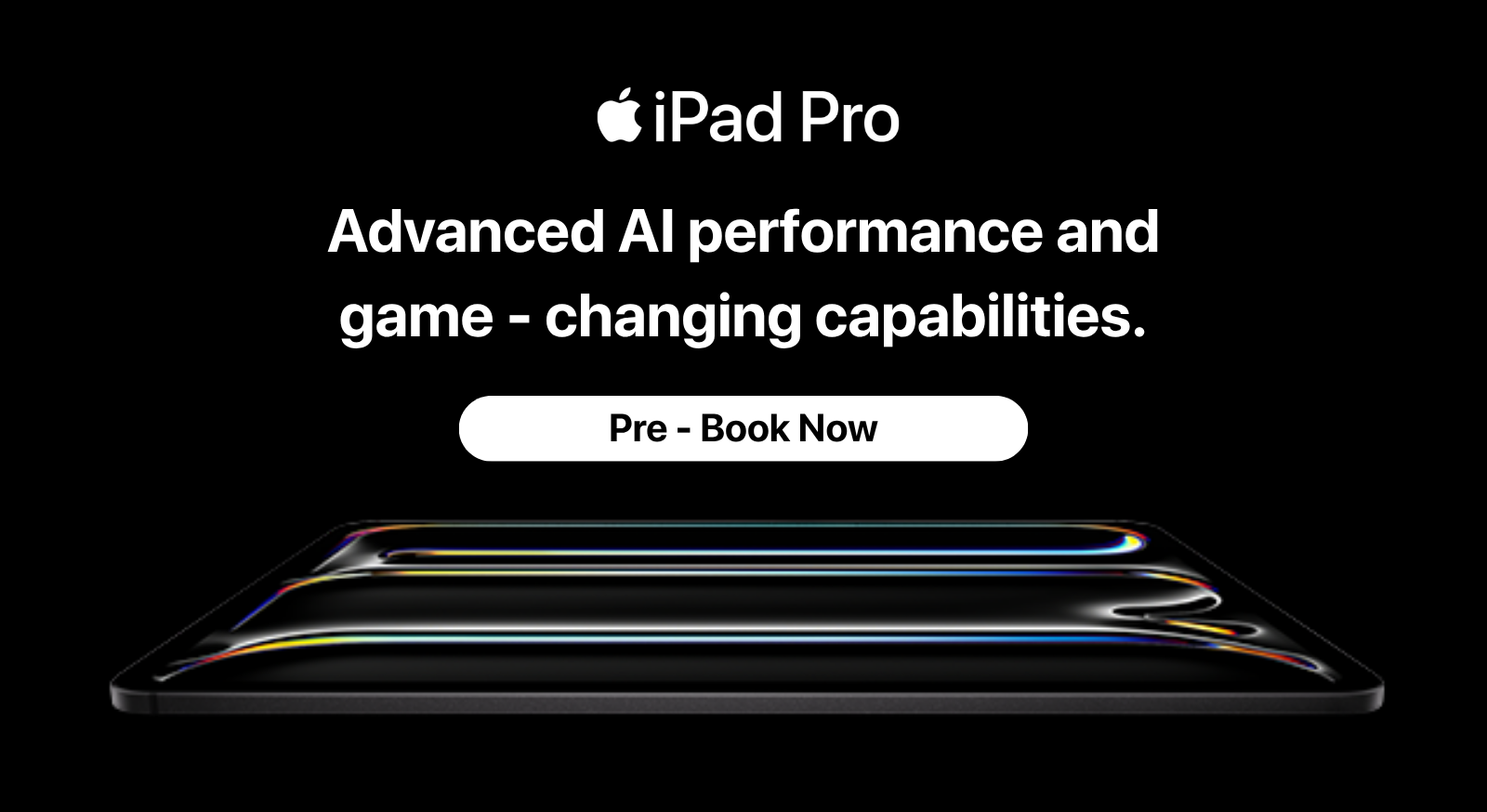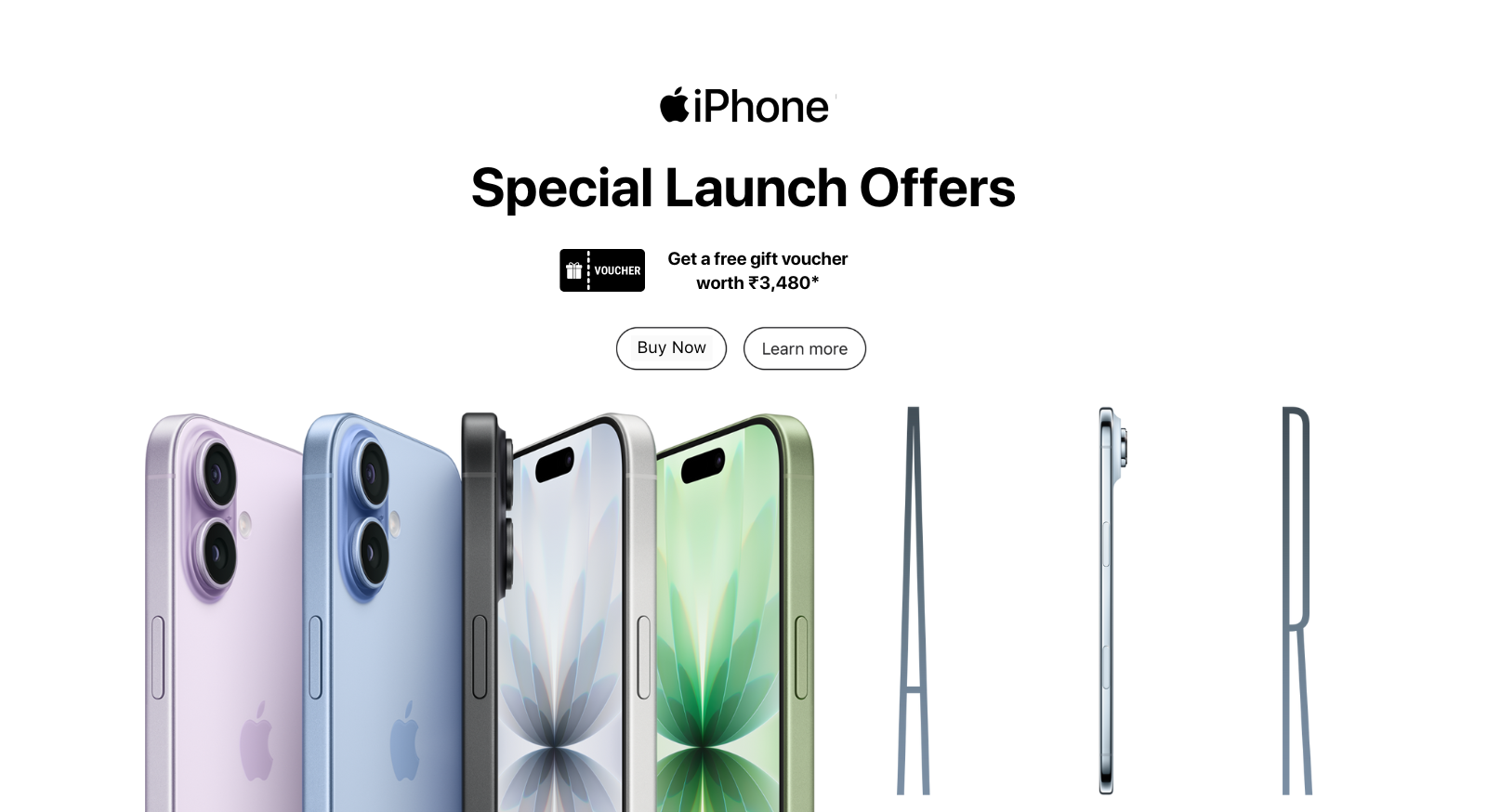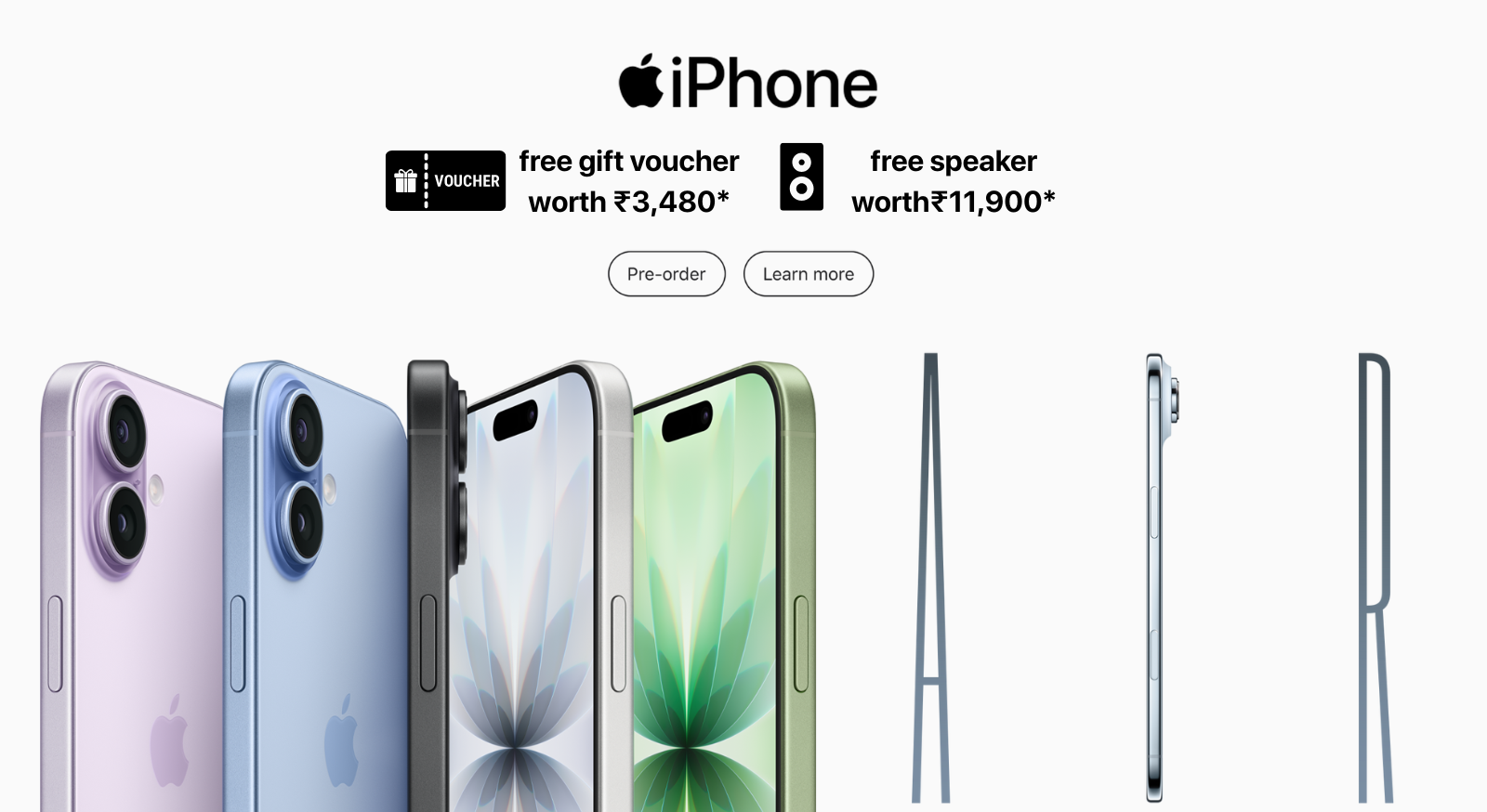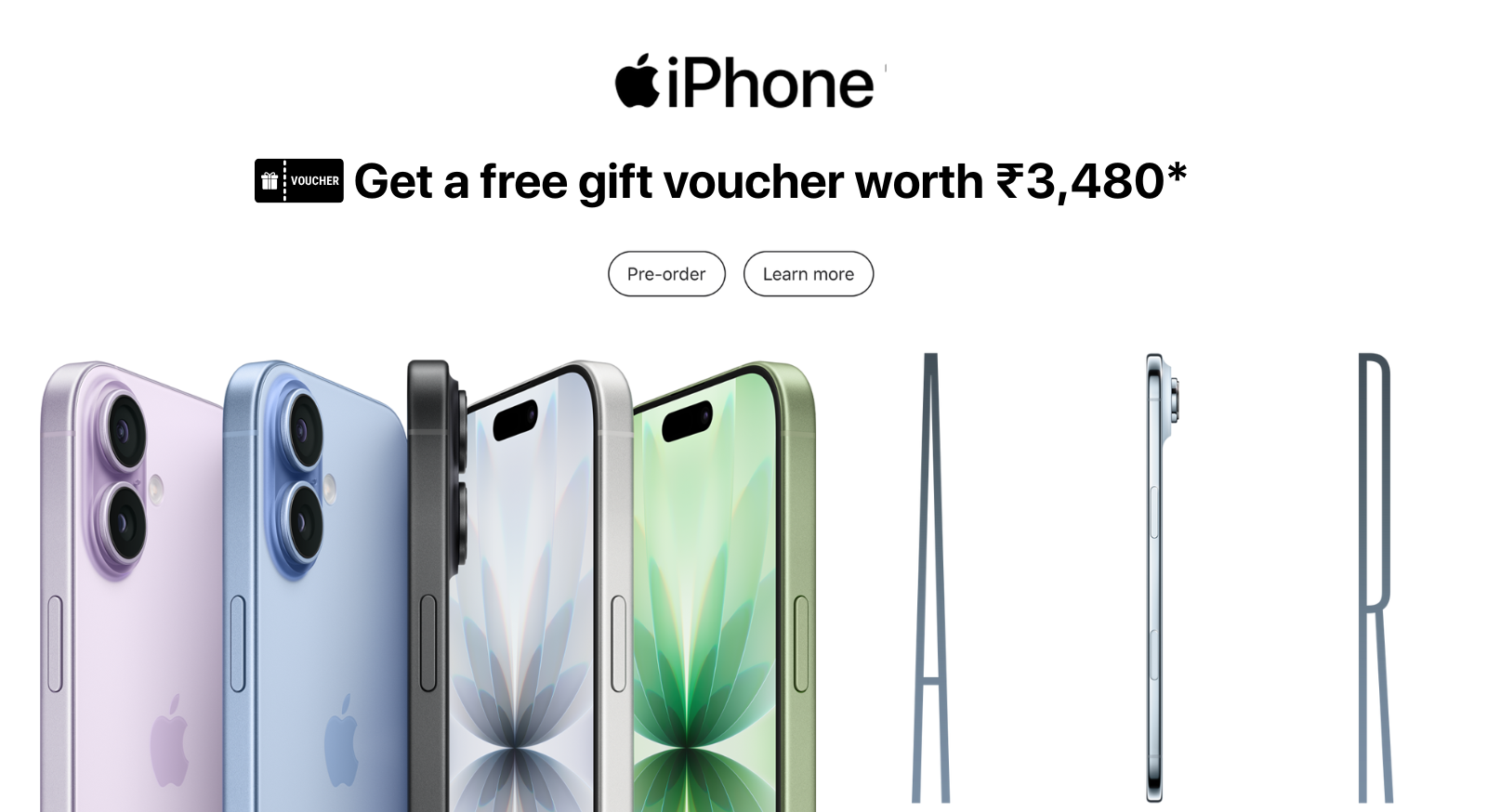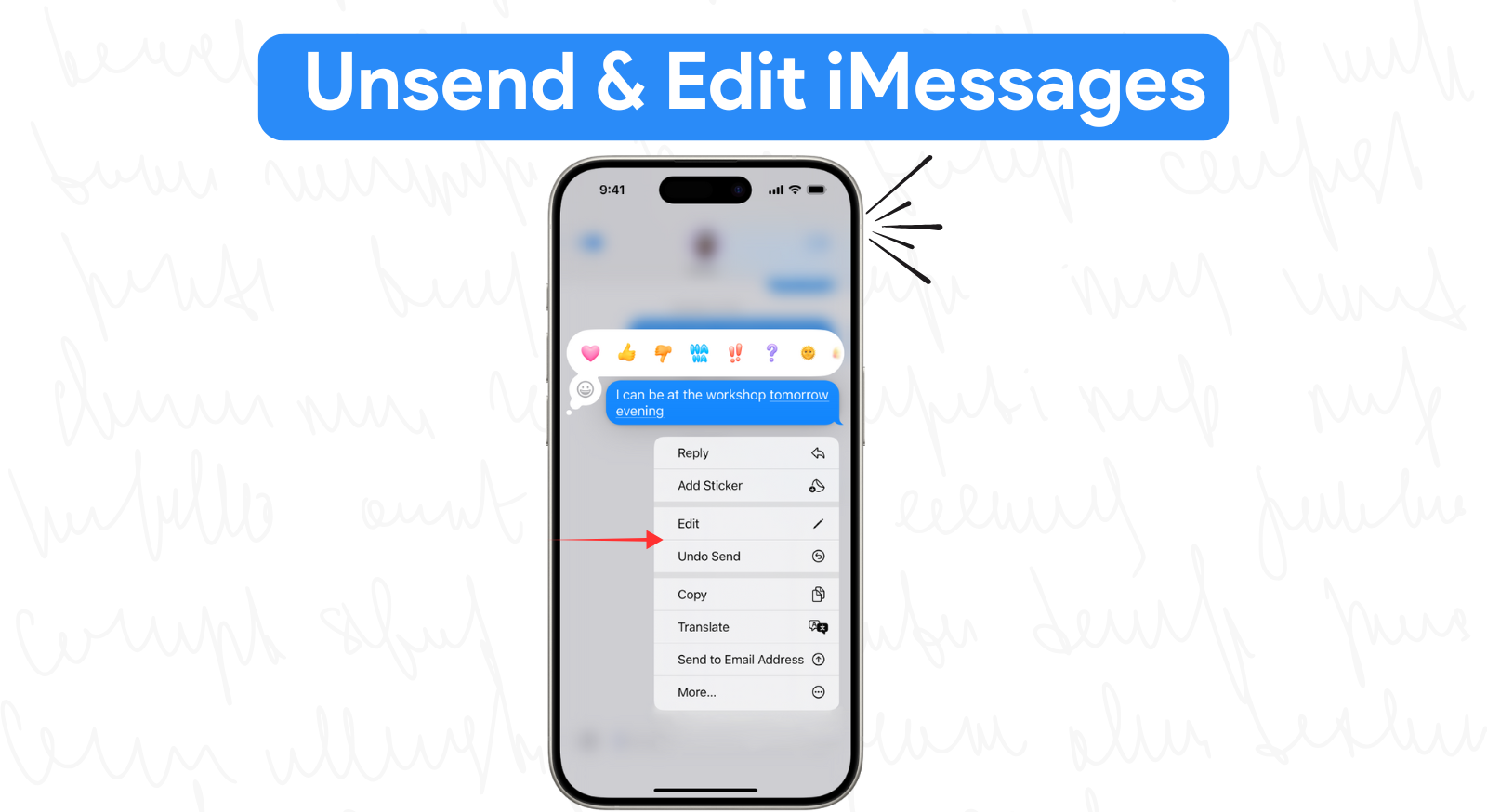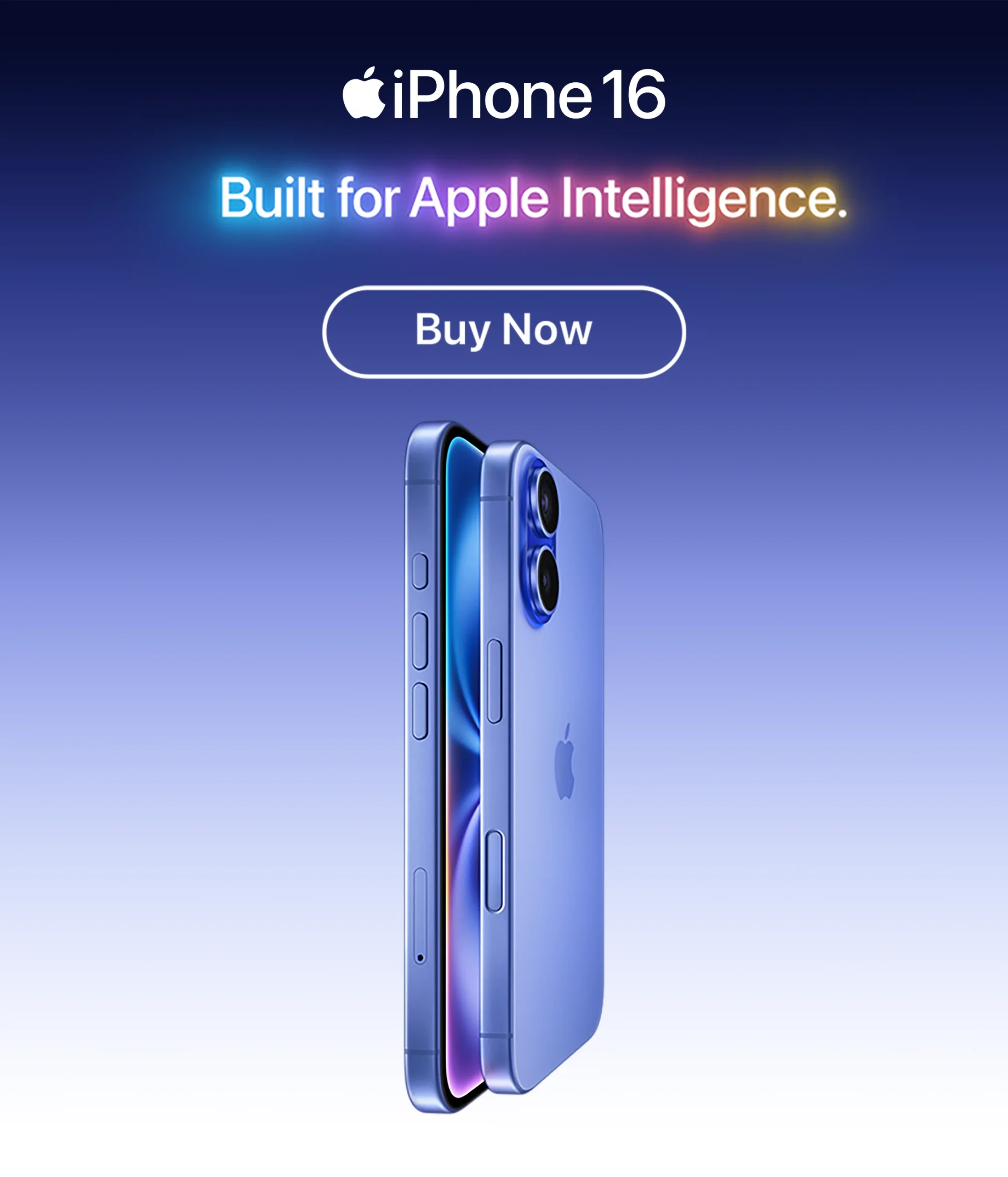iPhone 16 Camera Control Button: A Game-Changer

Apple’s iPhone 16 is set to revolutionize photography with a new dedicated Camera Control button. This physical button,strategically placed on the side of the device, offers a more intuitive and efficient way to capture stunning images and videos. Let’s delve into the top 5 features that make this button a must-have for photography enthusiasts.
Instant Access to iPhone 16 Camera App
One of the most convenient features of the Camera Control button is its ability to launch the Camera app instantly. A quick press will open the app directly, allowing you to capture moments without any delay. This is especially useful for those who love to capture spontaneous shots.
Quick Launch and Mode Switching:
- Step 1: Locate the Camera Control button on the side of your iPhone 16.
- Step 2: Press the button once to instantly launch the Camera app.
- Step 3: Press and hold the button to access a menu where you can quickly switch between Photo, Video, Portrait,Night, and other modes.
Quick Switching Between Modes
The Camera Control button also provides a seamless way to switch between different camera modes. With a simple press and hold, you can quickly toggle between Photo, Video, Portrait, Night, and other available options. This eliminates the need to navigate through menus, ensuring that you never miss a perfect shot.
Manual Controls Made Easy:
- Step 1: Press and hold the Camera Control button to bring up the customizable menu.
- Step 2: Use the sliders and options in the menu to adjust exposure, focus, white balance, and other parameters.
- Step 3: Experiment with different settings to achieve the desired look and feel for your photos.
Manual Controls at Your Fingertips
For those who prefer more control over their photography, the Camera Control button offers direct access to manual settings. A long press will bring up a customizable menu where you can adjust exposure, focus, white balance, and other parameters. This empowers you to capture professional-quality images in various lighting conditions.
Customizable Actions
Apple’s iOS is known for its flexibility, and the Camera Control button is no exception. You can customize the actions triggered by a single press, a double press, or a long press. For example, you might set a single press to open the Camera app, a double press to switch to selfie mode, and a long press to access manual controls. This level of personalization ensures that the button is tailored to your specific photography needs.
Customizing the Button’s Actions:
- Step 1: Go to Settings > Accessibility > Touch.
- Step 2: Scroll down to “AssistiveTouch” and turn it on.
- Step 3: Tap on “Customize Actions” and select the desired actions for a single press, a double press, or a long press of the Camera Control button.
Improving Accessibility
The Camera Control button is a boon for users with physical limitations. By providing a dedicated physical button, Apple has made it easier for individuals to access the camera app and its features. This enhances the inclusivity of the iPhone 16 and ensures that everyone can enjoy the benefits of advanced photography.
In conclusion, the Camera Control button on the iPhone 16 is a significant advancement in smartphone photography. Its intuitive design, customizable actions, and direct access to manual controls make it a valuable tool for both casual users and photography enthusiasts. Whether you’re capturing spontaneous moments or striving for professional-quality images,this button will undoubtedly enhance your photographic experience.
Here’s a step-by-step guide on how to enhance accessibility using the Camera Control button:
Enable AssistiveTouch:
- Go to Settings: Open the Settings app on your iPhone.
- Navigate to Accessibility: Tap on “Accessibility.”
- Find AssistiveTouch: Scroll down and find the “AssistiveTouch” option.
- Turn it on: Toggle the “AssistiveTouch” switch to the on position.
Customize AssistiveTouch:
- Tap AssistiveTouch: Tap on the “AssistiveTouch” option.
- Customize Menu: Tap on “Customize Menu.”
- Add Camera: From the list of available actions, select “Camera” and add it to your AssistiveTouch menu.
Use AssistiveTouch to Access Camera:
- Tap the AssistiveTouch button: Tap on the floating AssistiveTouch button that appears on your screen.
- Select Camera: Choose the “Camera” option from the AssistiveTouch menu.
- Camera app opens: The Camera app will launch, allowing you to take photos or videos.
Adjust AssistiveTouch Settings:
- Customize further: If needed, you can further customize the AssistiveTouch button’s appearance, size, and other settings.
- Explore accessibility options: Explore other accessibility features within the Camera app, such as VoiceOver,Zoom, and Auto-Brightness, to tailor the experience to your specific needs.
iPhone 16 Series: The Future is Here at iNvent store
Experience the next generation of iPhone with the latest iPhone 16 series. Enjoy stunning visuals, powerful performance,and innovative features.
Exclusive Offers at iNvent:
- ₹5,000 Gift Voucher: Get a free gift voucher to spend on accessories or Apple services.
- ₹5,000 Instant Cashback: Enjoy instant savings when you use your eligible card.
- No-Cost EMI: Spread out your payments over time without interest.
- Up to ₹8,000 Exchange Bonus: Trade in your old iPhone and get a significant discount.
Don’t miss out on these incredible deals!
Visit iNvent today or call 7300940013 to purchase your iPhone 16 series.
Buy Now : – https://inventstore.in/product/iphone-16/
- Apple Stories
- 20 September 2024